Keep track of your project status and milestones with this visual traffic light solution! This is the major objective of this traffic light extension for Qlik Sense. “Traffic Light” is a highly customizable Qlik Sense extension for monitoring your KPIs. Multiple settings like horizontal and vertical alignment or a one/two/three light system adapts this extension to your reporting needs.
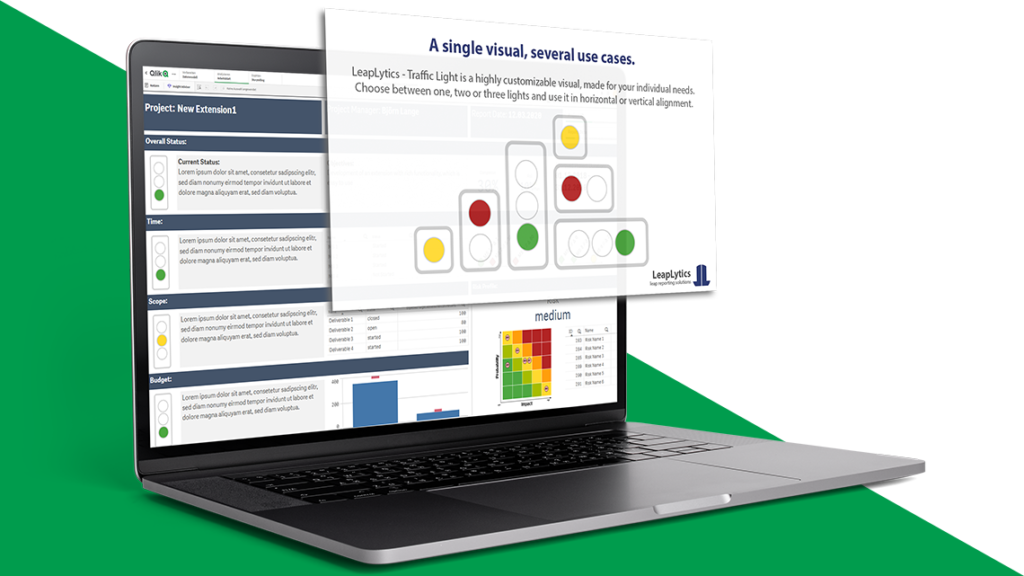
Benefits
Decision-Maker
As a decision-maker, you need meaningful reporting. You want to see at a glance where your time and attention is currently needed. Benefit from this with our Traffic Light Extension for Qlik Sense. You see immediately when certain key figures are outside the tolerable range. Everyone in your company can easily see whether the necessary field is within or out of KPI scope.
With our extension you steer your company better and maximize the speed and quality of your decisions and actions.
Department Manager / Consultant
For you as a manager or consultant, you do not need any programming knowledge for our visualizations. All complex implementations of various logics are already done, so that you are able to start right away. All you need to do is define the critical value ranges. From there on, you can be completely flexible in adapting the design to the needs of your business. Our extensions fit seamlessly into your dashboards.
Save time and improve the meaningfulness of your reports. Impress your client or supervisor with the Traffic Light Extension for Qlik Sense.
Engineer / Developer
Are you building BI dashboards? We help you to successfully complete your order. Convince your client with flexible logic and fully customizable design. Save your time and energy with our Traffic Light Extension for Qlik Sense. We offer direct, personal support and assist you with all questions regarding our visualization.
Clear communication and easy handling improves your service!
Features

Light System
Choose between a one-, two- and three-light system.

Alignment
Use the extension in vertical or horizontal alignment.

Color Settings
Change the color of all graphical items to meet your CI-standards.

Text Settings
Make use of the text settings, to fit the text appearance to your individual needs.
Get It Now!
TRIAL Version
The FREE Version of LeapLytics – Traffic Light is free to use for four weeks on any server and in any company. Test now whether our solution meets your requirements.
Watermark removed
Three Light System
Two Light System
One Light System
Vertical Alignment
Horizontal Alignment
Border Settings
Text Settings
Color Settings
Navigations & Actions
Printable*
PRO Version
The PRO Version of LeapLytics – Traffic Light unleashes the full power of this visual. One license per server and company – One price per year.
Watermark removed
Three Light System
Two Light System
One Light System
Vertical Alignment
Horizontal Alignment
Border Settings
Text Settings
Color Settings
Navigations & Actions
Printable*
* see QlikSense limitations
Documentation
Subscribe here to receive exclusive updates and releases: Subscription
Introduction Traffic Light Extension for Qlik Sense
Keep track of your project status and any kind of threshold with this visual traffic light solution! This is the major objective of this traffic light extension. “Traffic Light” is a highly customizable Qlik Sense Extension for monitoring your KPIs. Multiple settings like horizontal and vertical alignment or a two/three light system adapts this extension to your reporting needs.
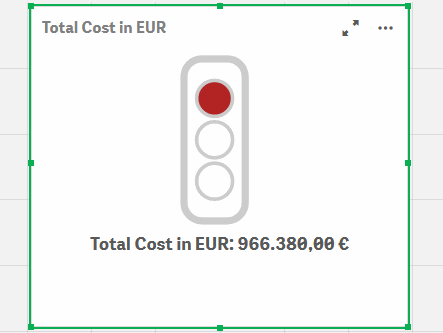
Traffic Light Extension for Qlik Sense can also be used for monitoring and indicating thresholds for all types of physical measures, quality indicators and divergences in general. With this, it can be applied to a broad number of uses cases, that occur different businesses. The following listing shows a selection of possible uses cases, that had been already implemented:
Project Management: Show Project Status in a Project Management Dashboard
IT: Indicate exceeding of system performance threshold in an IT-Performance-Monitoring Tool
Infrastructure: Show buildings, where a threshold for incidents and repairs is exceeded, which leads to a general evaluation of heavy maintenance
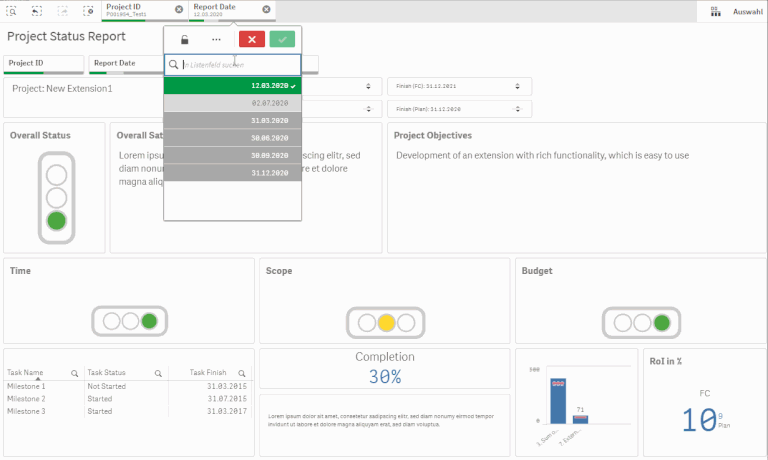
Getting Started with our Traffic Light for Qlik Sense
Open Qlik Sense and the relevant app, where you want to use the “Traffic Light” extension. Open your worksheet in edit mode and you will find the “Traffic Light” extension as well as all your other purchased LeapLytics extensions under “LeapLytics Bundle” within the “Custom Objects” section. Drag and Drop the extension to any area on your dashboard (You can change the appearance of the extension later in the advanced settings).
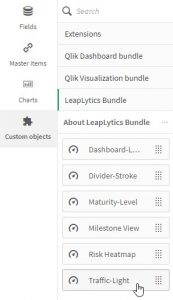
After you have placed an instance of the extension to your dashboard, the following properties panel will appear on the right side. The properties panel is separated into the following sections:
- Measures
- Ranges
- Appearance
- Navigation & Action
- About
In the following chapters, you will learn how to use LeapLytics “Traffic Light” extension and how to customize it to your needs by using the properties correctly.
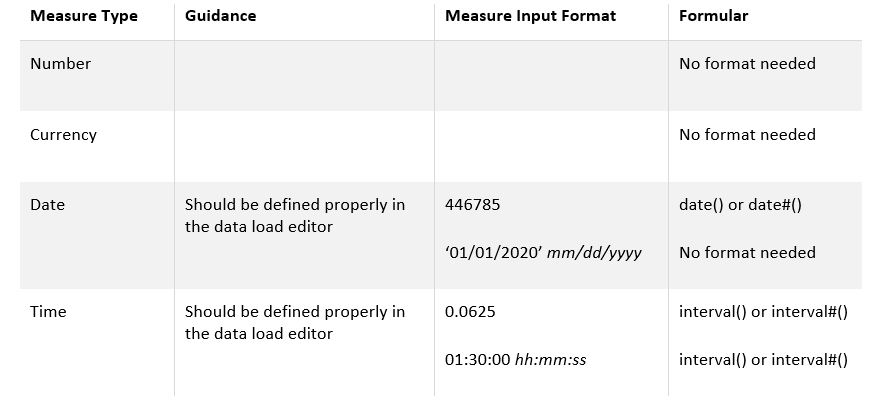
Measures

The measure defines the value, that is processed together with the ranges to create the colors of the traffic light. The measure can have all possible Qlik Sense-Formats. You can add a measure like this:
- Click the “Add measure” button in the properties panel under the section “Measure” or by clicking the “Add measure” button inside the extension window on your dashboard
- Choose a measure from the dropdown list and click on it
- (Optional): Choose the right aggregation for your needs (Sum, Avg, Min, Max, etc.)
These expressions also need to be considered when defining the ranges. Please select the format of the measure accordingly.

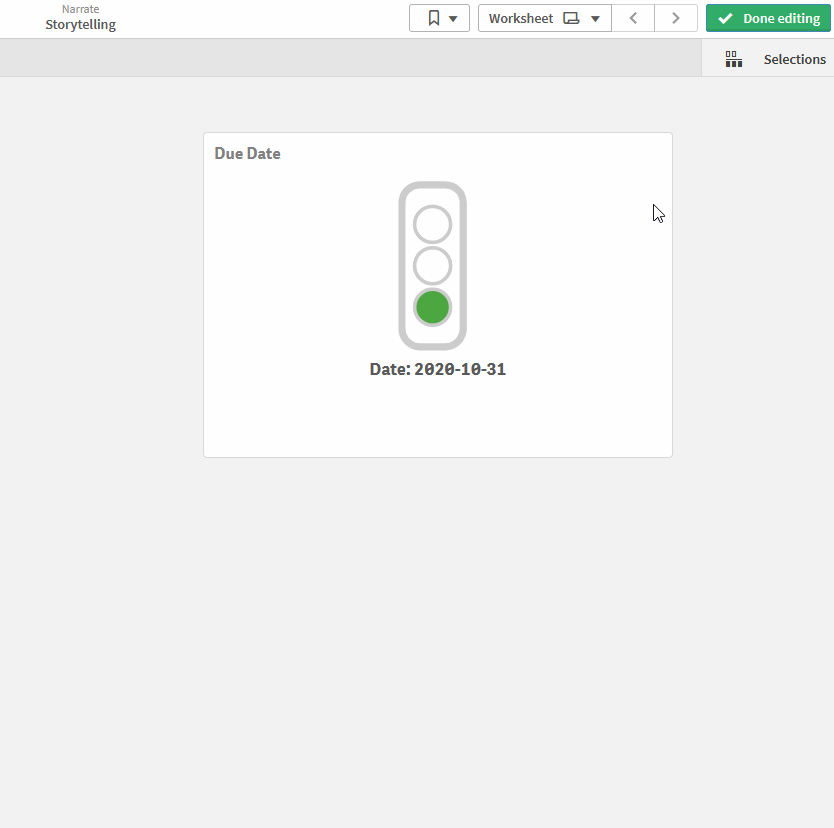
Ranges
(Keep in mind, that the yellow interval is not applied, if you select „Two Lights“ in the “Light System” properties – all described use cases can be applied).
Afterwards, define the individual ranges with “Min” and “Max” values in order to set the intervals of each colour. Please use the format-formulars according to the measure-formular.
The basic logic for all user cases is: From small values (red) to high values (green). For detailed use cases, see the table below.
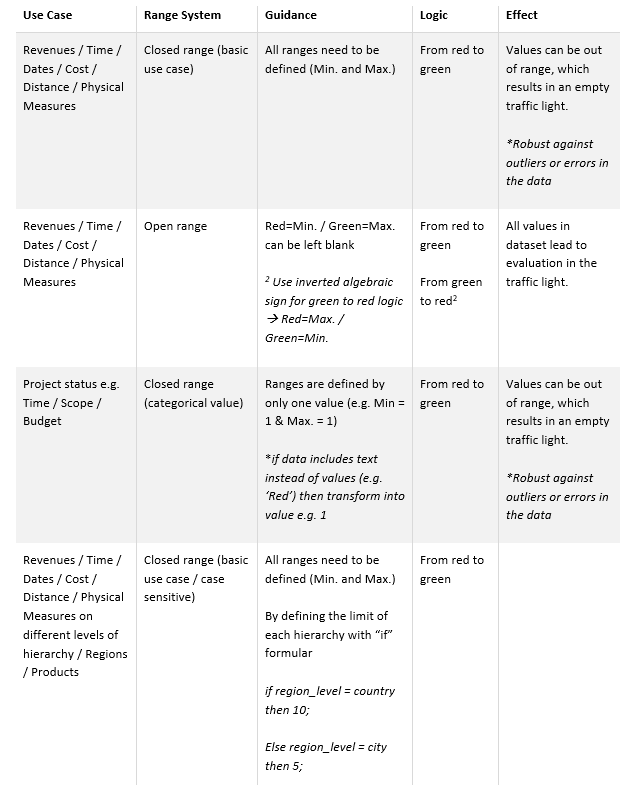
Appearance Settings
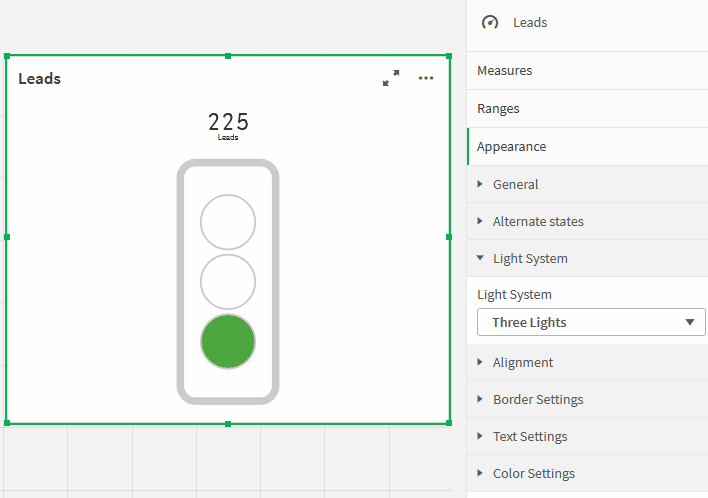
Light System: You can choose between a three-, two- and one-light system.
Alignment: You can use the alignment option to bring your traffic light in a vertical or horizontal position.
Borders: With the border setting, you can adjust the appearance of the traffic light to your needs. “Traffic Light Border” enables or disables the outer borders of your system. “Traffic Light Shades” enables or disables the inner borders of the lights.
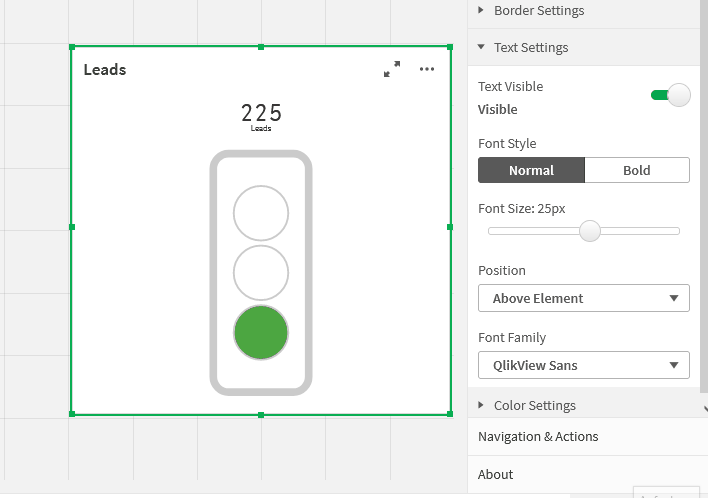
Text: You can apply changes to the text within the “Text Settings” properties. Show or hide text with the “Text Visible” switch. Choose between normal and bold text style with the “Font Style” switch. Change the size of the text with the “Font Size” slider. Adjust text position within the extension with dropdown menu. You can change the font family with the dropdown menu. Navigation & Actions: You can apply Navigation & Actions to your extension to navigate to Qlik Sense Sheets, websites, etc. Actions need to be activated with the corresponding button. “Milestone View” supports two different navigation types: *URLs always have to start with “http://www.” or “https://www.”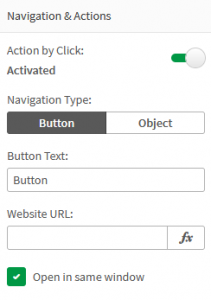
About
This Qlik Sense extension is developed by LeapLytics GmbH. The About-Section show information regarding this extension.
Version: Shows the installed version of this extension
License valid until: Shows the license expiring date
License valid on server: Shows on which server ID this extension can be used