You have received your license key and want to start. But where do you have to insert it? We explain that to you here.
Power BI Web
In editor mode, first click on our visualization. The settings options for our visualization will then open in the sidebar. You click on “Format”. This is the second icon from the left. It looks like a rolling brush.

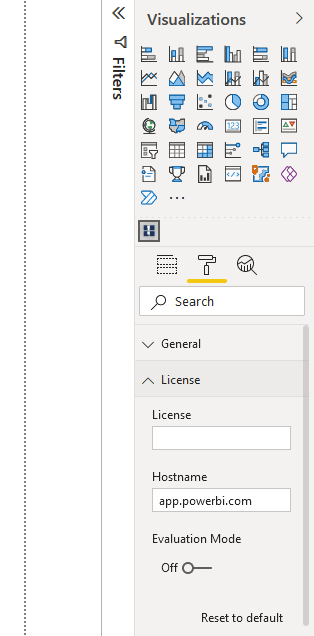
You will now see several drop down menus. One of them has the label “License”. You click on it and the text field appears below where you can enter your license.
Done! The license is activated and all restrictions are gone. You can start now!
Power BI Desktop
In editor mode, first click on our visualization. The settings options for our visualization will then open in the sidebar. You click on “Format your visual”. This is the second icon from the left. It looks like a bar chart with a paint brush.
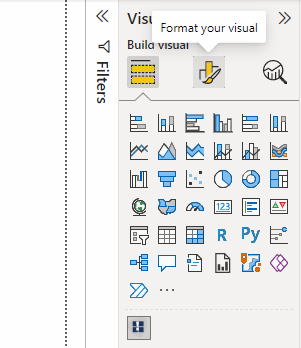
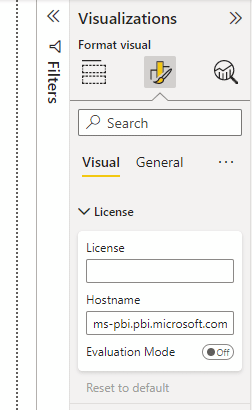
You will now see several drop down menus. One of them has the label “License”. You click on it and the text field appears below where you can enter your license.
Done! The license is activated and all restrictions are gone.